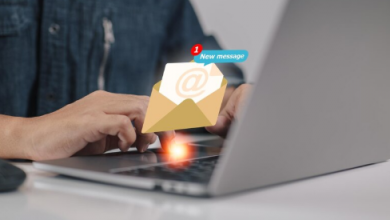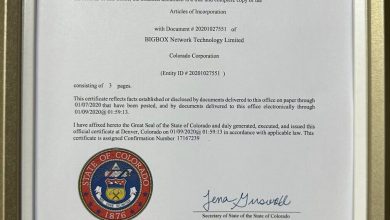WEBP to PNG: Understanding Image Conversion and Its Importance
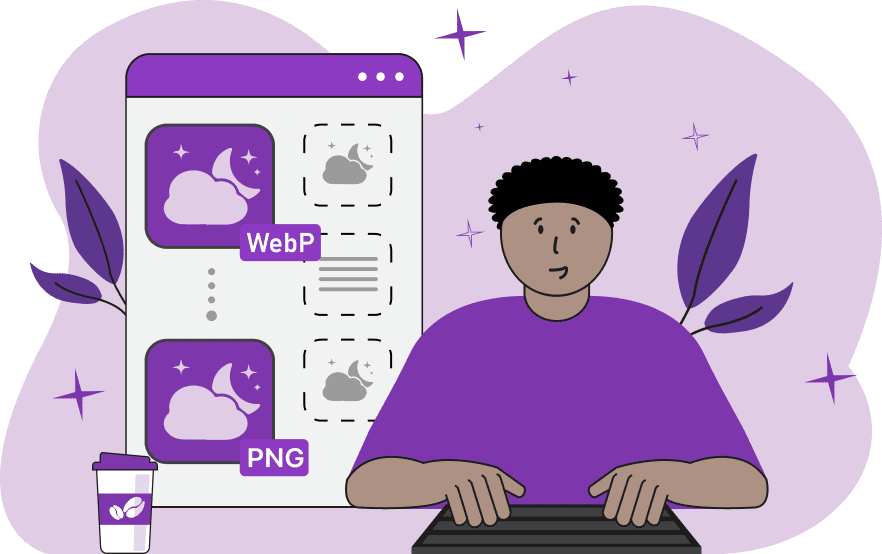
In the digital era, image formats play a crucial role in delivering high-quality visuals while maintaining optimal website performance. One common conversion process is from WEBP to PNG, a transformation that enables greater compatibility and flexibility. As web technologies evolve, understanding how and why to convert WEBP to PNG is essential for web developers, designers, and content creators.
What is WEBP?
WEBP is a modern image format developed by Google that provides superior compression for both lossy and lossless images. It is designed to produce smaller file sizes while maintaining high-quality visuals. This format supports advanced features such as transparency (similar to PNG) and animation (like GIF). WEBP images load faster, consume less bandwidth, and enhance overall website performance.
What is PNG?
PNG (Portable Network Graphics) is a widely used image format known for its lossless compression and support for transparency. It is ideal for images requiring detailed quality and is frequently used for graphics, logos, and images with transparent backgrounds. While PNG offers excellent image fidelity, it typically results in larger file sizes compared to WEBP.
Why Convert WEBP to PNG?
Converting WEBP to PNG may be necessary for several reasons, including compatibility, editing flexibility, and preserving image quality. Here are some key reasons why this conversion is useful:
- Compatibility with Legacy Systems: Although modern browsers widely support WEBP, older browsers and some operating systems may not. Converting to PNG ensures broad compatibility across various platforms.
- Image Editing Requirements: Many graphic design and image editing tools have limited support for WEBP. PNG’s compatibility with major software makes it a preferred format for detailed editing and manipulation.
- Consistent Image Quality: PNG provides lossless compression, which preserves the original image’s quality without degradation. This feature is essential for maintaining visual fidelity in critical applications.
- Transparency Support: While WEBP supports transparency, some platforms may not render it correctly. PNG’s established transparency handling ensures consistent display across diverse environments.
- Integration with Legacy Systems: Certain content management systems (CMS) and digital asset management (DAM) platforms still prioritize PNG support. Converting WEBP to PNG ensures seamless integration.
How to Convert WEBP to PNG
There are multiple methods for converting WEBP images to PNG format. Depending on your technical expertise and requirements, you can choose from online converters, software applications, or command-line tools.
- Using Online Converters: Online tools offer a simple and efficient way to convert WEBP to PNG without requiring software installation. Platforms such as Convertio, CloudConvert, and EZGIF provide fast and user-friendly conversion services.
- Image Editing Software: Applications like Adobe Photoshop, GIMP, and Paint.NET support opening WEBP files and exporting them as PNG. This method allows greater control over image quality and advanced editing options.
- Command-Line Utilities: Advanced users can leverage command-line tools like dwebp (from Google’s WEBP library) to convert images in bulk. This method is ideal for automated workflows and large-scale projects.
- CMS Plugins: Content management systems like WordPress offer plugins that facilitate image conversion. These plugins automatically convert WEBP images to PNG or other supported formats for backward compatibility.
Best Practices for WEBP to PNG Conversion
When converting WEBP to PNG, follow these best practices to ensure optimal results and maintain image quality.
- Preserve Image Quality: Use lossless compression during conversion to retain the highest possible image fidelity. Avoid unnecessary recompression to prevent quality loss.
- Optimize File Sizes: While PNG files are larger than WEBP, you can optimize them using tools like PNGGauntlet or ImageOptim to reduce size without affecting quality.
- Batch Conversion for Efficiency: For large-scale projects, use batch conversion tools or scripts to automate the process and save time.
- Test Compatibility: Validate converted images across different browsers and devices to ensure they render correctly and maintain transparency where needed.
- Archive Original Files: Keep the original WEBP files as backups to facilitate future conversions or edits as needed.
Challenges in WEBP to PNG Conversion
Although the conversion process is generally straightforward, there are challenges to be aware of:
- Increased File Size: PNG files are larger than WEBP images, which can impact page load times and increase storage requirements.
- Loss of Animation: WEBP supports animations similar to GIFs, but PNG does not. Converting animated WEBP images results in a static PNG image.
- Limited Metadata Support: PNG does not support advanced metadata features found in WEBP, which may affect information retention during conversion.
- Manual Intervention: Some conversion processes require manual adjustments to preserve image quality and transparency, which can be time-consuming.
Future Trends in Image Formats
As web technologies continue to evolve, image formats like WEBP are becoming the standard for optimized web performance. However, legacy formats like PNG remain relevant for applications requiring high fidelity and compatibility. Emerging formats like AVIF offer even better compression, potentially reshaping future conversion needs.
Conclusion
Understanding how to convert WEBP to PNG is essential for ensuring compatibility, preserving image quality, and facilitating editing processes. With various tools and methods available, this conversion can be performed efficiently while adhering to best practices. As technology advances, maintaining flexibility with image formats remains crucial for delivering high-quality digital experiences.